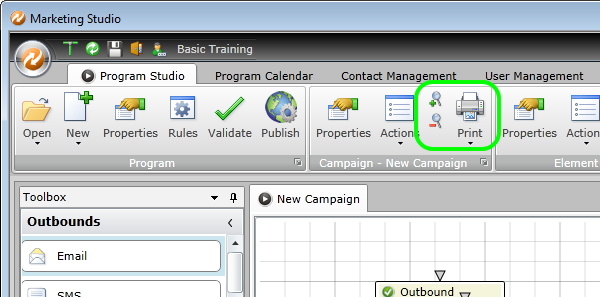Workflows provide the structure to your Marketing Automation Program. They are easily created with MindFire Studio's drag-and-drop interface.
1. Drag any element from the toolbox onto the Workflow Canvas
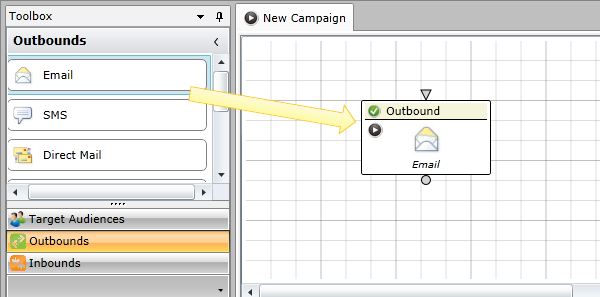
2. To connect one element to another, click on the lower element first, then click on the circle on the bottom of the upper element
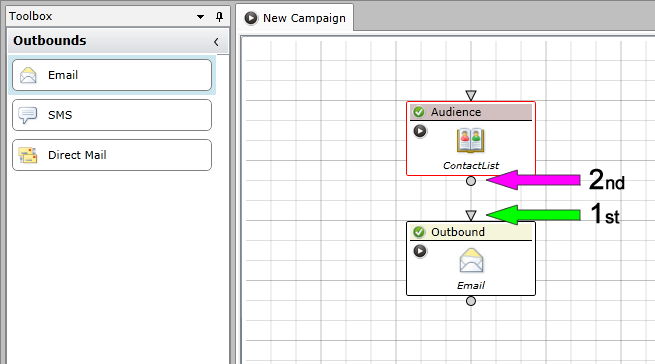
3. Connect Elements based on your own custom design of a Marketing Automation Program
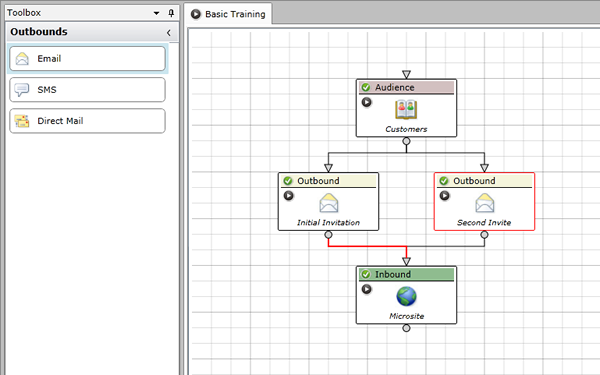
4. Outbound and Inbound Elements are often connected to a Target Audience. You can connect multiple Target Audiences to one Outbound or Inbound Element
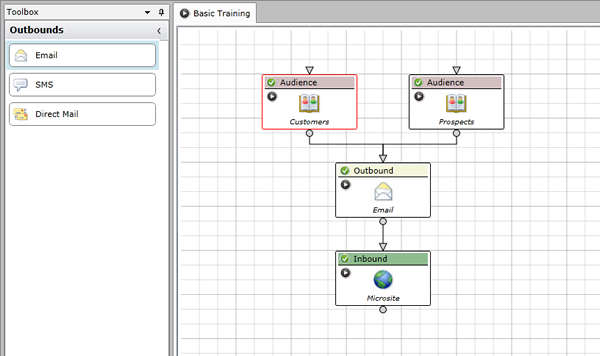
5. One Element can be connected to multiple subsequent elements (for example, there could be multiple link options in an email that go to different Microsite pages
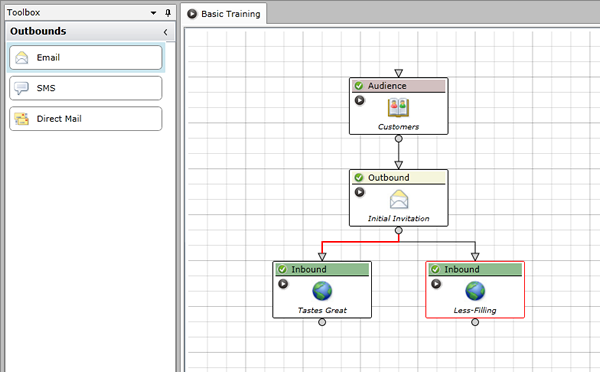
6. A Campaign can contain multiple Workflows that are not connected to each other
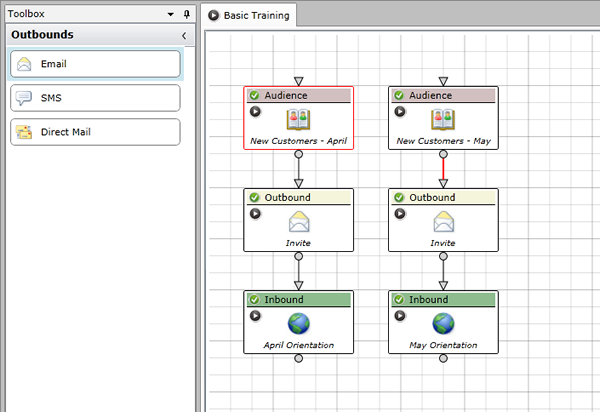
7. You can also use controls to Zoom In, Zoom Out and Print the Workflow Canvas