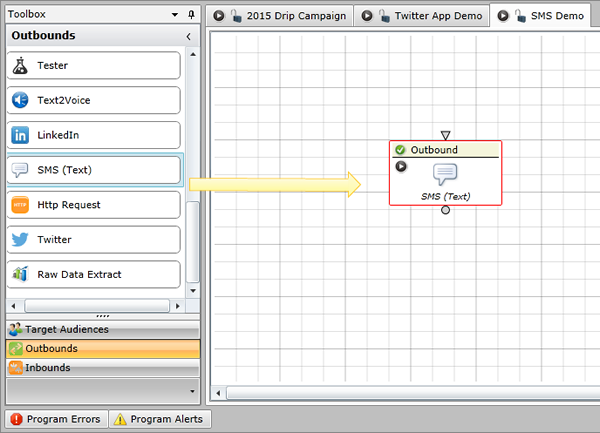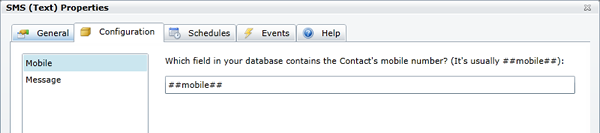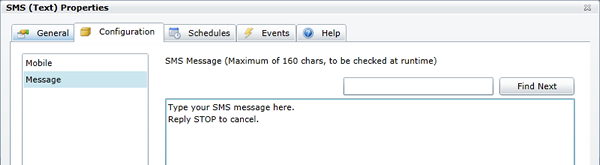Outbound SMS
Send Outbound SMS Messages
Basic
This task will show how to schedule, send, and track SMS messages used in your Marketing Automation workflows. SMS is used to reach Contacts on their mobile phones via SMS (a.k.a. "text messaging").
Some possible use cases with SMS: Schedule Lead Alerts, Send Trade Show Notifications, Text An Appointment/Event Reminder, Send Confirmation Messages, etc.
Prerequisites:
Before getting started, you should have completed the following tasks:
- Understand SMS Rules and Best Practices
- Create a Program in Studio
- Create a Campaign in Studio
Instructions:
1. Prepare Your Data
- Assign a field in your Contact Management to house the Mobile Number
- Typically this is ##mobile##
- Be sure to include the Country Code for each contact (for U.S. numbers, this is a "1")
2. Configure a Target Audience
3. Drag the SMS Element onto the Studio Canvas
- Double-click the element that you just dragged onto the canvas
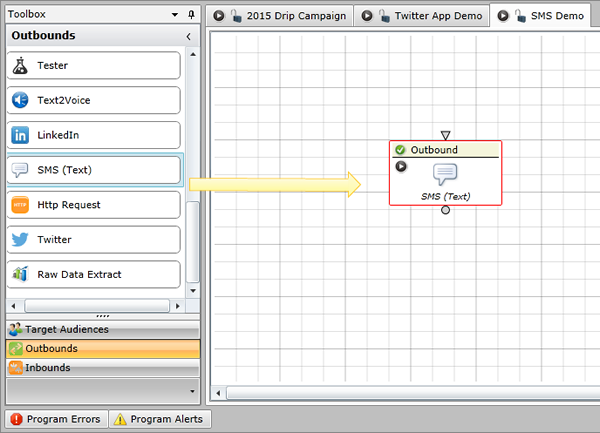
4. Configure the General tab
5. Click on the Configuration Tab
- Select "Mobile"
- Enter the variable that corresponds to the field in the Contact Database that contains the mobile number
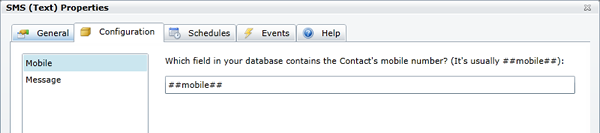
- Select "Message"
- Message can include static and variable content
- Studio will automatically Shorten all URLs starting with "HTTP" within the content of the message
- Your message must include an opt-out option (for example, "Reply STOP to cancel")
- Message body will support 160 characters (Use your favorite Text Editor to help you get this count)
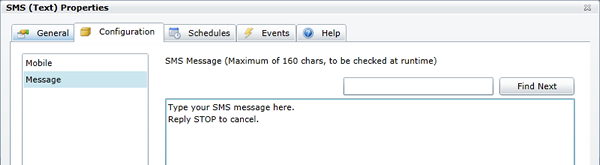
6. Click the Schedules tab - Add a basic schedule
7. No configuration is necessary under the Events tab for this task
8. Publish your Program
As of 05/05/2016
- Alaska Communications Systems (ACS)
- AT&T
- bandwidth.com
- Bluegrass Cellular
- Boost Mobile
- C Spire Wireless (aka Cellular South)
- CableVision
- Carolina West Wireless
- CellCom
- Cellular One of N.E. Arizona
- Chariton Valley Cellular
- Chat Mobility
- Cleartalk (Flat Wireless)
- Copper Valley Telecom
- Cricket (Leap Wireless)
- Cross Wireless
- DTC Wireless
- Duet IP (Max. Wireless/Wireless Comm. Venture)
- East Kentucky Network (Appalachian Wireless)
- ECIT/Cellular One of East Central Illinois
- Epic Touch
- GCI Communications
- Google Voice
- Illinois Valley Cellular
- Inland Cellular
- IWireless
- Leaco Rural Telephone Cooperative
- Limitless Mobile
- Mid-Rivers Communications
- Mobi PCS
- MobileNation/SI Wireless
- Mosaic Telecom
- MTA Wireless/Matanuska Kenai
- MTPCS Cellular One (Cellone Nation)
- Nex Tech Communications
- Northwest Missouri Cellular
- nTelos
- Panhandle Wireless
- Peoples Wireless
- Pine Cellular
- Pioneer Cellular
- Plateau Wireless
- Rural Independent Network Alliance (RINA)
- Sagebrush Cellular
- SouthernLINC
- Sprint
- SRT Communications
- Thumb Cellular
- T-Mobile
- Union Telephone
- United States Cellular Corp
- United Wireless
- Verizon
- Viaero Wireless
- Virgin Mobile
- West Central Wireless
As of 05/05/2016
- Aliant Mobility
- Bell Mobility
- Fido
- MTS Mobility
- Northern Tel Mobility
- Rogers Wireless
- SaskTel Mobility
- Télébec Mobilité
- TELUS Mobility
- Vidéotron
- Virgin Mobile Canada
- WIND Mobile