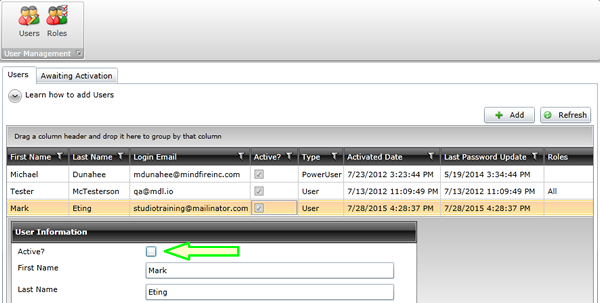If you are adding a user that is new to Studio, select "Add a New User to Studio." If you have an existing user that has access to Studio under another account, please select "Add an Existing User to a New Sub-account."
1. Click the User Management tab at the top of the Studio screen
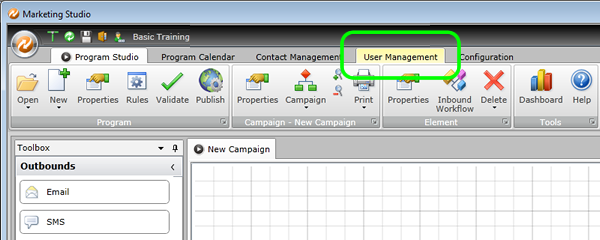
2. Click the Users icon, then click the Users tab
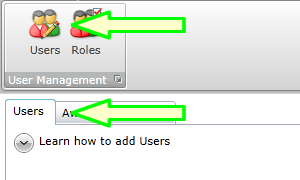
3. Click the Add button
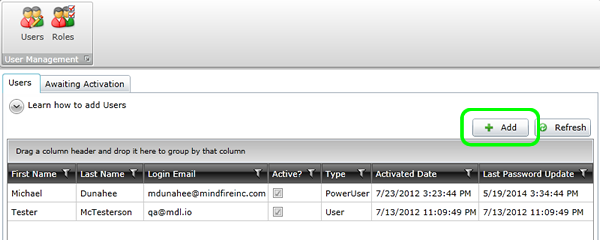
4. Fill in all relevant information
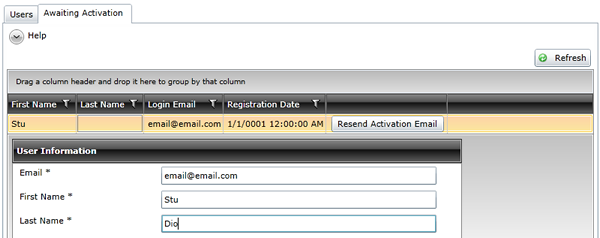
5. The new user will receive an email with instructions about how to activate their user
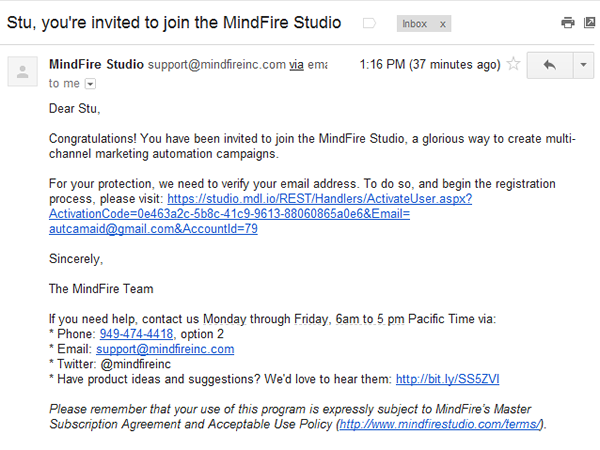
6. When the new user has been activated, a subsequent email is sent with instructions on how to get started
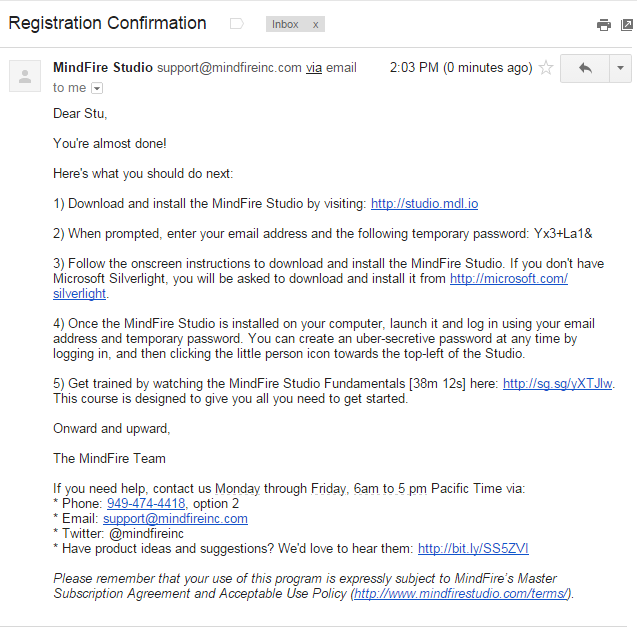
1. Click the User Management tab at the top of the Studio screen
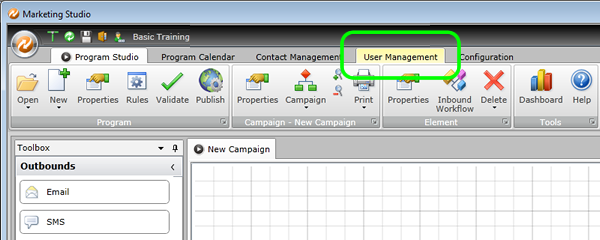
2. Click the Users icon, then click the Users tab
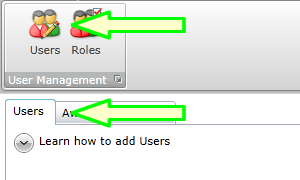
3. Click the Add button
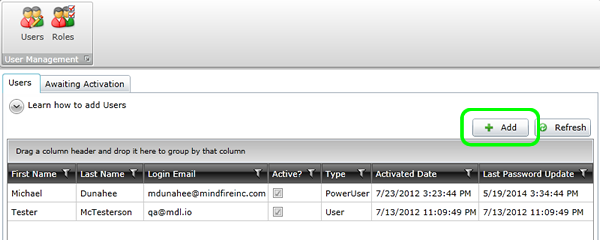
4. Fill in all relevant information
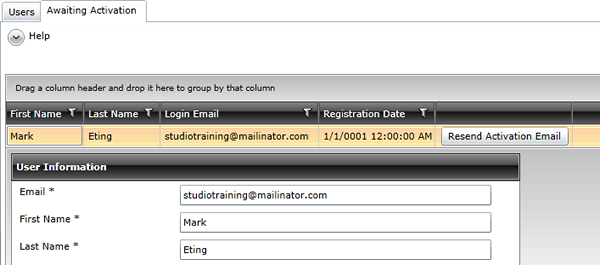
5. The new user is now added and activated