Programs are developed and edited on your local machine or device. This can be done whether you are online or not. But in order to upload your work to the cloud, you need to PUBLISH your Program. This will make your changes visible and available to other users that may need to work on the Program.
1. Click on the Publish button.
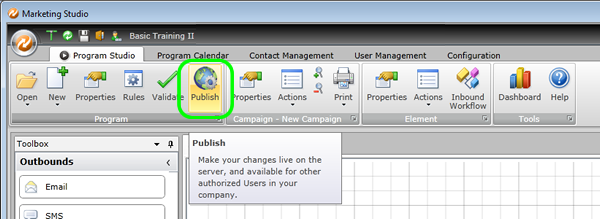
2. A notification message will appear. Click on this Publish button as well.
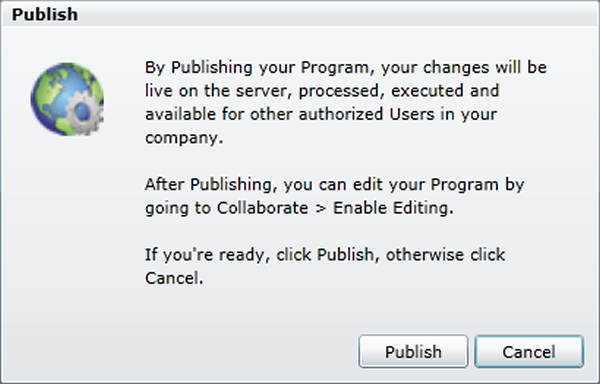
3. Studio will automatically validate the program.
4. A lock icon will now appear on each element for collaboration. When elements are locked, users can view contents, but cannot edit.
1. Click the Collaborate button
2. Select "Publish Edits" from the drop-down menu.
3. Enter revision comments to keep track of your work.
4. If you wish to make further changes to your Program, check "Enable editing after Publish Edits."
5. Click the "Publish Edits" button.