The Standard Fields and the Custom Fields attach a label to every column in your Contact Database. The Standard Fields are preset in MindFire Studio and are fields that are common to many Contact Databases (e.g. First Name, Last Name, Email Address, etc.).
Custom Fields are fields that you create manually in any subaccount. You can add any number of Custom Fields to your Contact database to hold account-specific information about your Contacts.
Some properties of Standard Fields can be edited.
Click the Field Name of the field that you would like to edit.
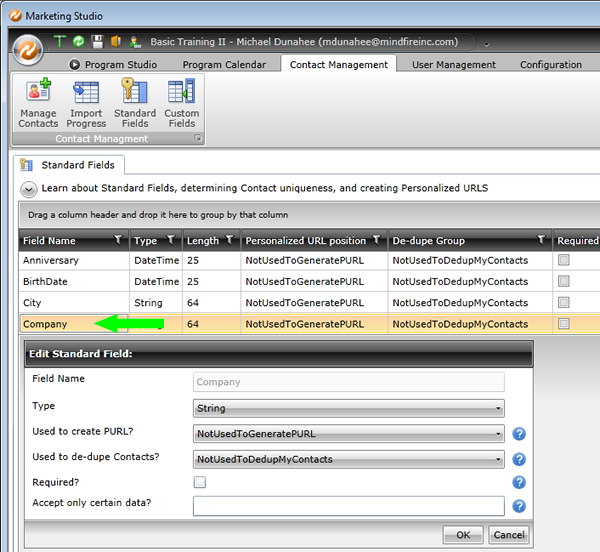
Field Name: Cannot be modified
Type: This explains the type of data that is expeced in this field
Used to create PURL: Select this if this field is to be included in generating the personalized URL for each Contact
Used to de-dupe Contacts: Select this if this field is to be included in the deduplication group
Required: A validation error will be displayed if a required field is empty
Accept only certain data: Enter the regex (regular expression) validation you would like to use. If any imported Contact fails this validation, you will see a validation error message after mapping your Contact data.
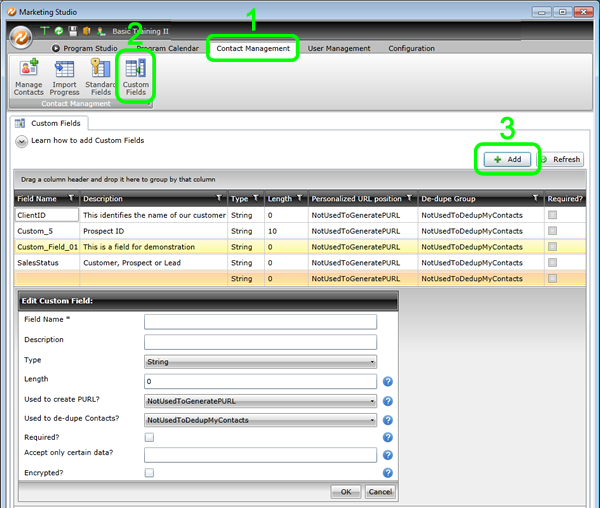
1. Click on Contact Management
2. Click on Custom Fields
A list of existing Custom Fields is displayed
3. Click on the "Add" button
The Edit Custom Field screen appears with the following fields:
Field Name: Must be unique, cannot have spaces
Description: A brief explanation of the information that is expected to be in this field
Type: This explains the type of data that is expeced in this field
Length: A limit for the number of characters this field will accept
Used to create PURL: Select this if this field is to be included in generating the personalized URL for each Contact
Used to de-dupe Contacts: Select this if this field is to be included in the deduplication group
Required: A validation error will be displayed if a required field is empty
Accept only certain data: Enter the regex (regular expression) validation you would like to use. If any imported Contact fails this validation, you will see a validation error message after mapping your Contact data.
Encrypted: Check this box is you would like this field to be encrypted when stored in the database
4. Click OK